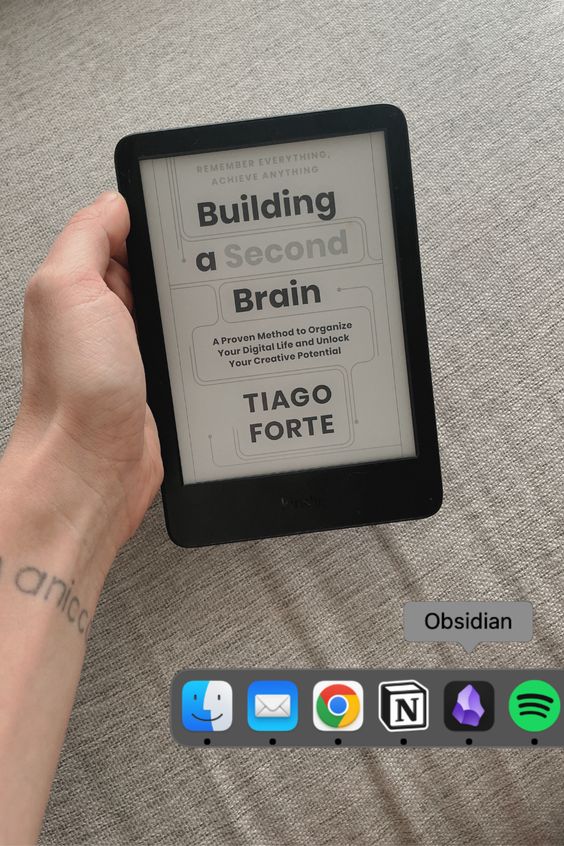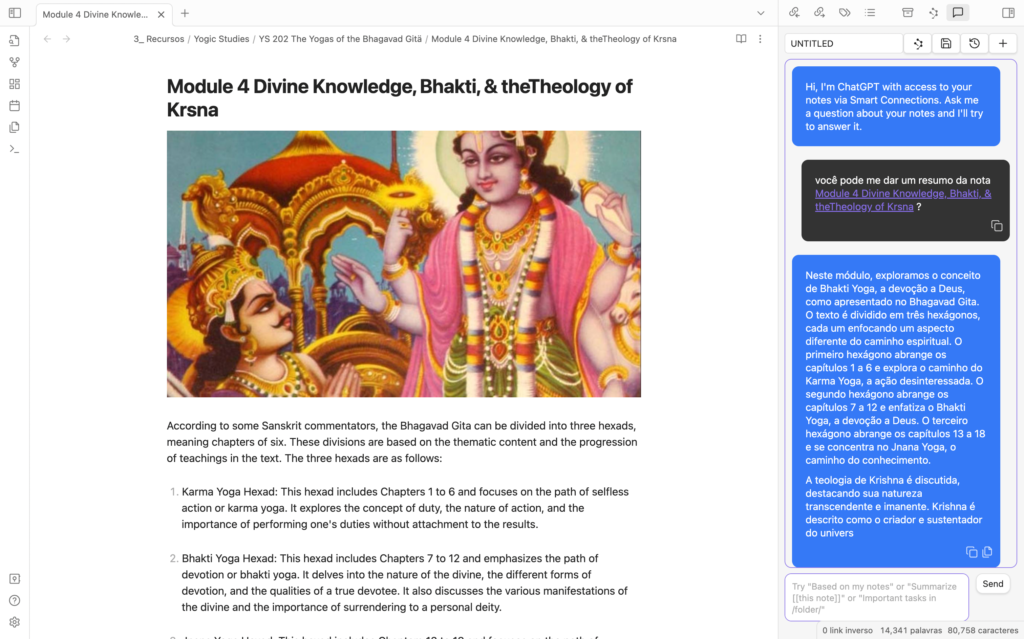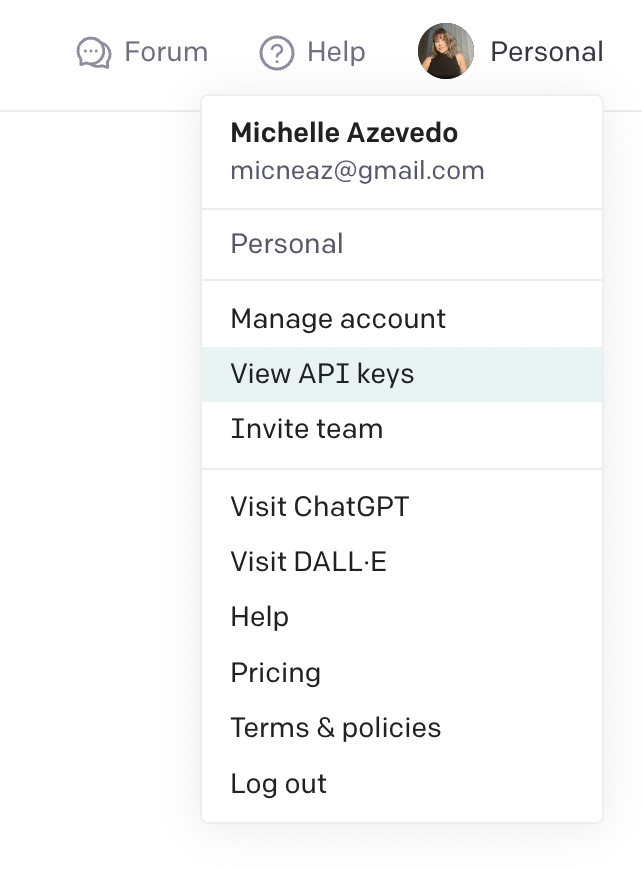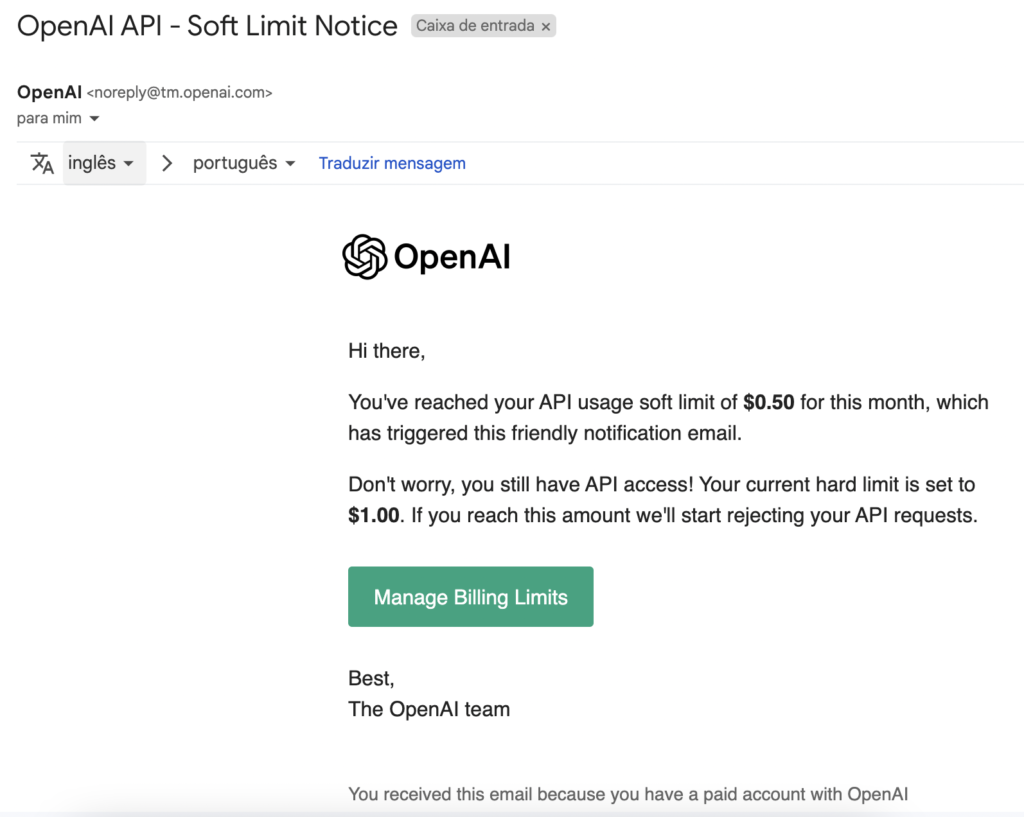Have you ever found yourself pondering, “Are there any English errors in this sentence?” If so, you’re not alone. Navigating the intricacies of the English language can be challenging, even for native speakers. In this blog post, I will show you real examples of how I’ve been using AI as a non-native English speaker who dares to maintain humor while refining my language skills.
Here is my main simple-yet-effective prompt:
Are there any English errors in this sentence? What are the errors, and why?
Let’s dive deep on a real example:
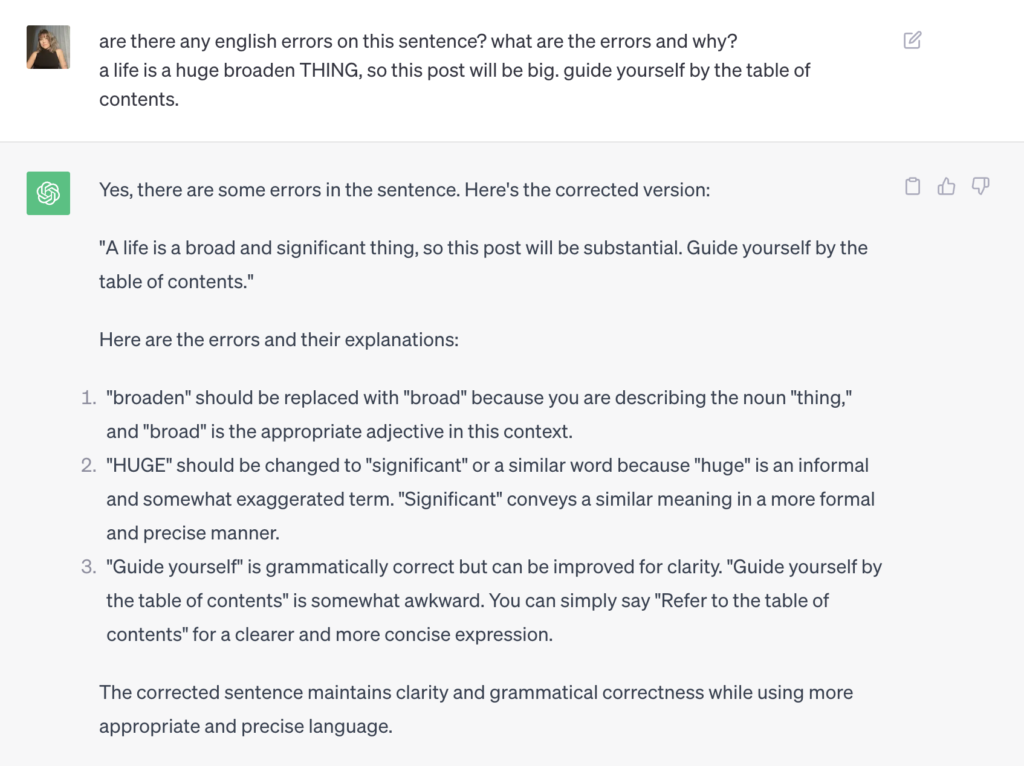
My initial phrase was:
“a life is a huge broaden THING, so this post will be big. guide yourself by the table of contents.”
You can see I had an overall idea of what I wanted to say, but I didn’t want to sound weird or, worse, not be comprehended. At the same time, I didn’t want to loose the sense of humor expressed on my phrase. Given that, that’s how I analyse the chatGPT answer:
The first tip was extremely necessary, I learned something;
The second point was exactly the thing that, if I used, I would loose the human and funny part of my sentence, so I understood AI’s tip, but I choosed not to use it;
On the third bullet, it said that it would be awkward to use the sentence that way, that’s valuable, it means that people would understand it, but would find it a weird colocation. The sentence construction could make sense in portuguese, but not in english. Or maybe I tried to sound natural, but I didn’t succeded on it.
That is the main thing I’m trying to spot when taking the next step in communicating in english, how to ‘sound more natural’.
So in the end, I wrote the phrase like this:
Life is a huge broad THING, so this post will be substantial. Navigate through it using the table of contents. (through the post, I mean)
Simple Tweak of Words
If you think that’s a very time-consuming way of learning, it’s because maybe it is, at least when compared with talking to a person.
If I had the money right now, I would just hire a native English teacher; it could also be more fun. I would collect my doubts during the week and present them to my teacher in class. It would be faster to talk instead of typing. The conversation would probably go this way:
‘Have you ever heard ‘substantial’ used to mean ‘big?’
‘Yes! It didn’t occur to me; that’s a great improvement to the phrase. Thanks!’
Then we could skip to the next.
The AI corrections are not always that long, though. Sometimes the sentence is just almost correct:
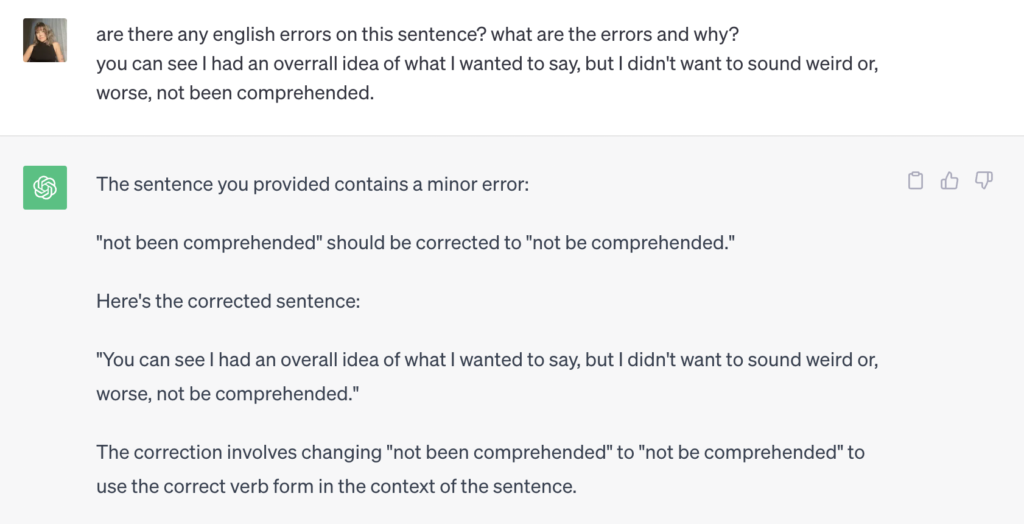
Also, sometimes I just want to find a better phrasing, so instead of googling ‘synonyms for …,’ I can just ask AI:
‘I don’t want to repeat “during” in the same sentence: ‘I would collect my doubts during the week and show them to my teacher during the class.’
With which it would respond:
‘Certainly, you can rephrase the sentence to avoid repeating “during.” Here’s an alternative way to say it:
‘I would collect my doubts during the week and present them to my teacher in class.’
Simple Text Correction
Sometimes my doubts revolve around simple things like ‘should I use ‘in’ or ‘at,’ ‘on’ or ‘in,’ and this is something I can ask AI to ‘correct the phrase’ simply or, if I have the time, ‘explain why this phrase is incorrect.’
If most of your English mistakes are in this area, you might already know the right way to say things, but even after years, it’s totally normal for non-native speakers like us to slip up, and it’s usually no big deal during casual chats.
However, when it comes to writing, correction becomes necessary. Hiring an editor to correct texts in bulk can also be more practical and safer, since ChatGPT can sometimes change phrases (even when we BEG it not to do so) and spotting these changes can be challenging and tiresome during lengthy text corrections.
Whether we opt to learn from AI suggestions, hire a human professional or decide to go for any other method, our primary objective when learning a new language remains clear: to be understood. Our secondary aim is to ‘sound more natural.’
After all, even in our native language, we occasionally grapple with this aspect, depending on the context — be it work-related, interactions with customer service representatives, or in between different social circles. At times, we’re all susceptible to coming across as a bit unusual.
Nevertheless, there are moments when our expressions hit the mark perfectly:
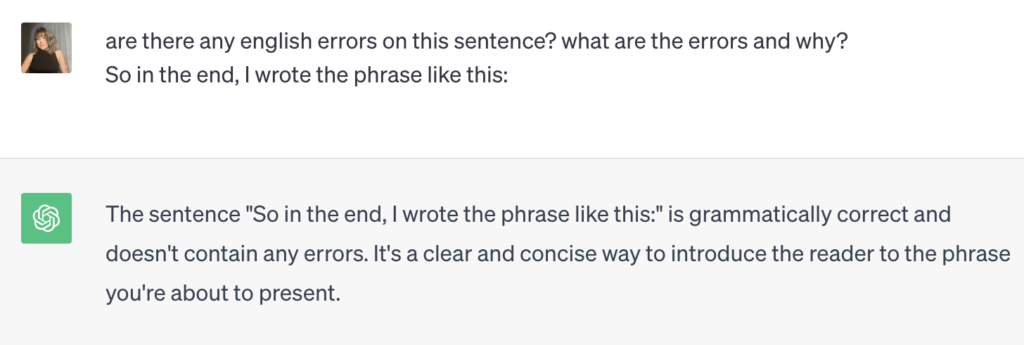
Pin this post